If you are a current patient who had previously set up a portal, your username can be accessed by Shelbey. Please email her at admin@riverbendtherapeuticalliance.com.
Your password can be reset by you using “forgot my password” link at login, provided you recall your username.
Joining Your Telehealth Appointment
Computer Browser
- Log into your MYIO portal using the username and password you created during portal setup.
- Click the Check-In button for your appointment.
- MYIO only shows appointments for today and the future.
- The “Check-In” button only appears for today’s appointments.
- Once your provider has started the session, you will see a Join Now button to click
Supported browsers are Google Chrome, Mozilla Firefox and Microsoft Edge. If you are accessing MYIO in a different browser, there will be an error banner, and the telehealth session will not be available.
Joining Your Telehealth Appointment
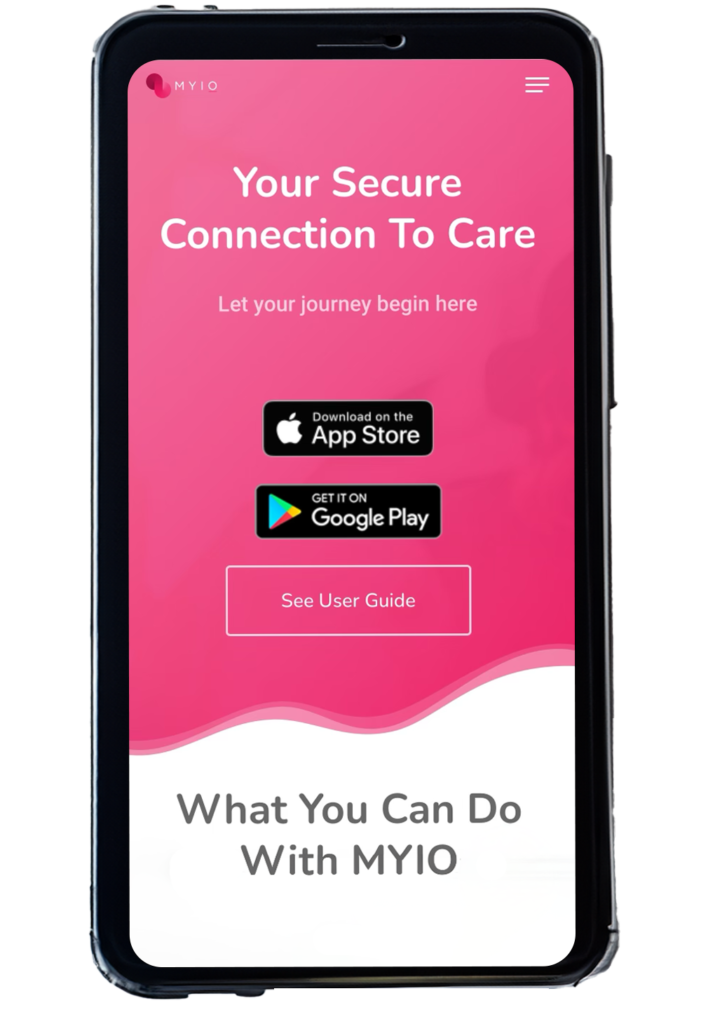
Mobile App
- Log into the MYIO app on your mobile device. On a mobile device, telehealth is only available from the app and not through a browser. The MYIO app is available on the App Store and Google Play store.
- Enable notifications to get extra reminders regarding your appointment and notifications when portal messages have been responded to by clinical team.
- Click the Check-In button for your appointment.
- MYIO only shows appointments for today and the future.
- The Check-In button only appears for today’s appointments.
- Once the provider has started the session, you will see a Join Now button to click.
- Make sure the microphone and camera access is toggled on.
If you do not remember your login information, your provider may text you a guest request which will open in the installed app for your appointment.
